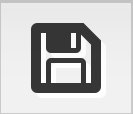First Web Site¶
Follow the setup guide to run ImCMS.
Now, if everything is ok you will get next page:
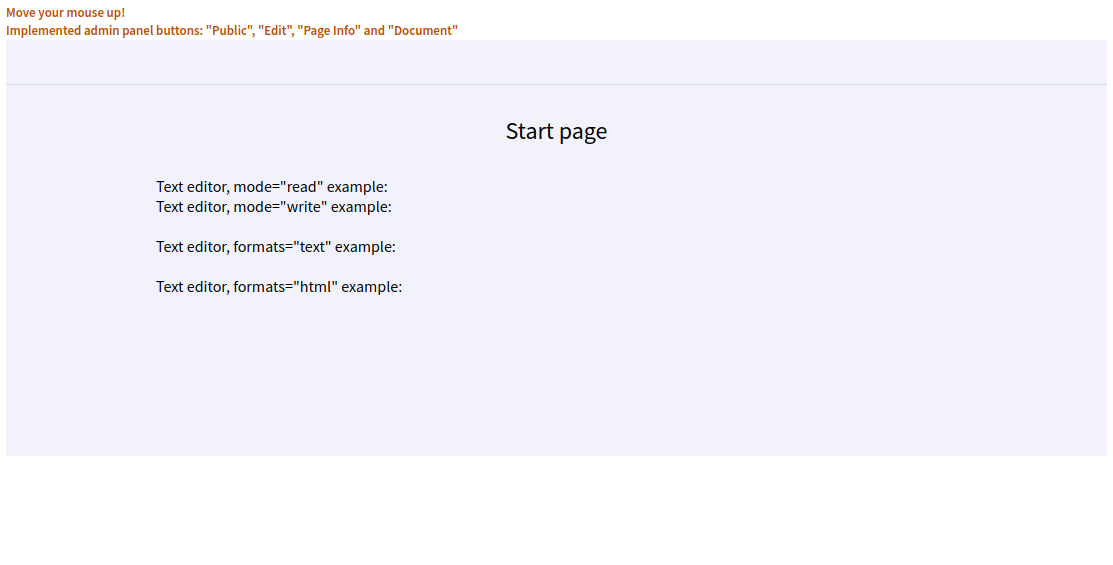
it means that ImCMS system has started and now working perfectly.
Lets login as admin. Check Logging in section.
If everything is okay you will see same page, but with Admin Panel (see Admin Panel section).
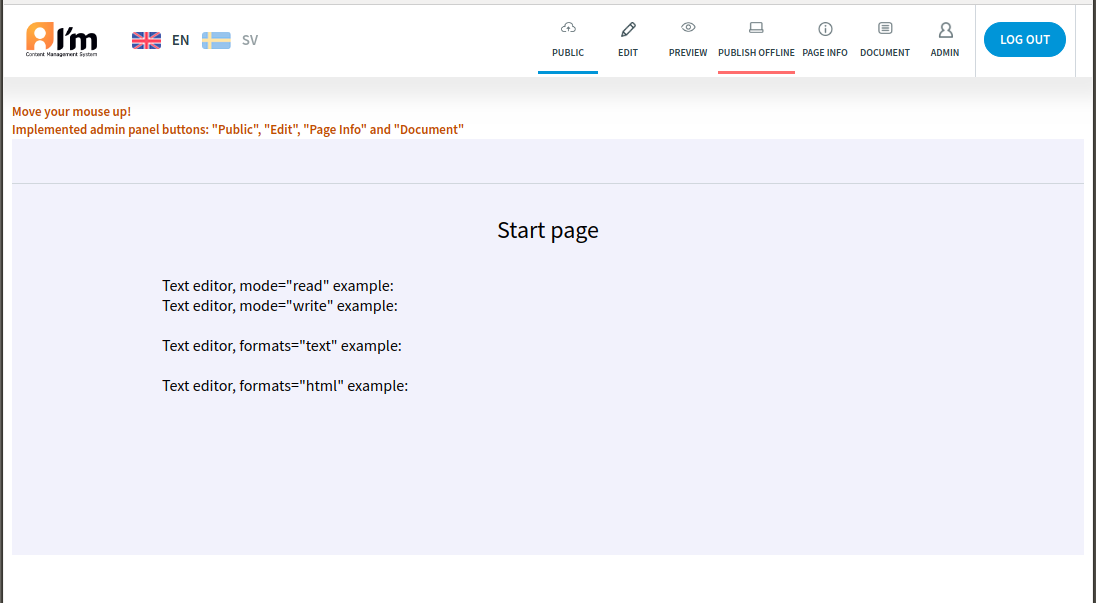
Lets create new document. Follow Document Management guide for that.
Great - now you know how to create new page, but you can ask the question: How should I fill content on my new page? - This is the time to use Edit Mode. It gives an ability to manage all editable content you can find in Content Management section. The simplest one is text editing, we will try to write our first Hello World.
Check Role Management section to know how to manage access to your document.