Document Manager
- In this article:
Introduction
The Document Manager displays all documents sorted by date modified. You can change the order and sorting by clicking on the heading of a column. Besides, you can change the search results by entering some free text, selecting the owner of the document or the category which the document should have (take a look at the fields above the table).
Warning
The user may not be able to see all documents due to lack of permissions. Also a document may be search disabled. How permissions affect you can read in the article Access Control.
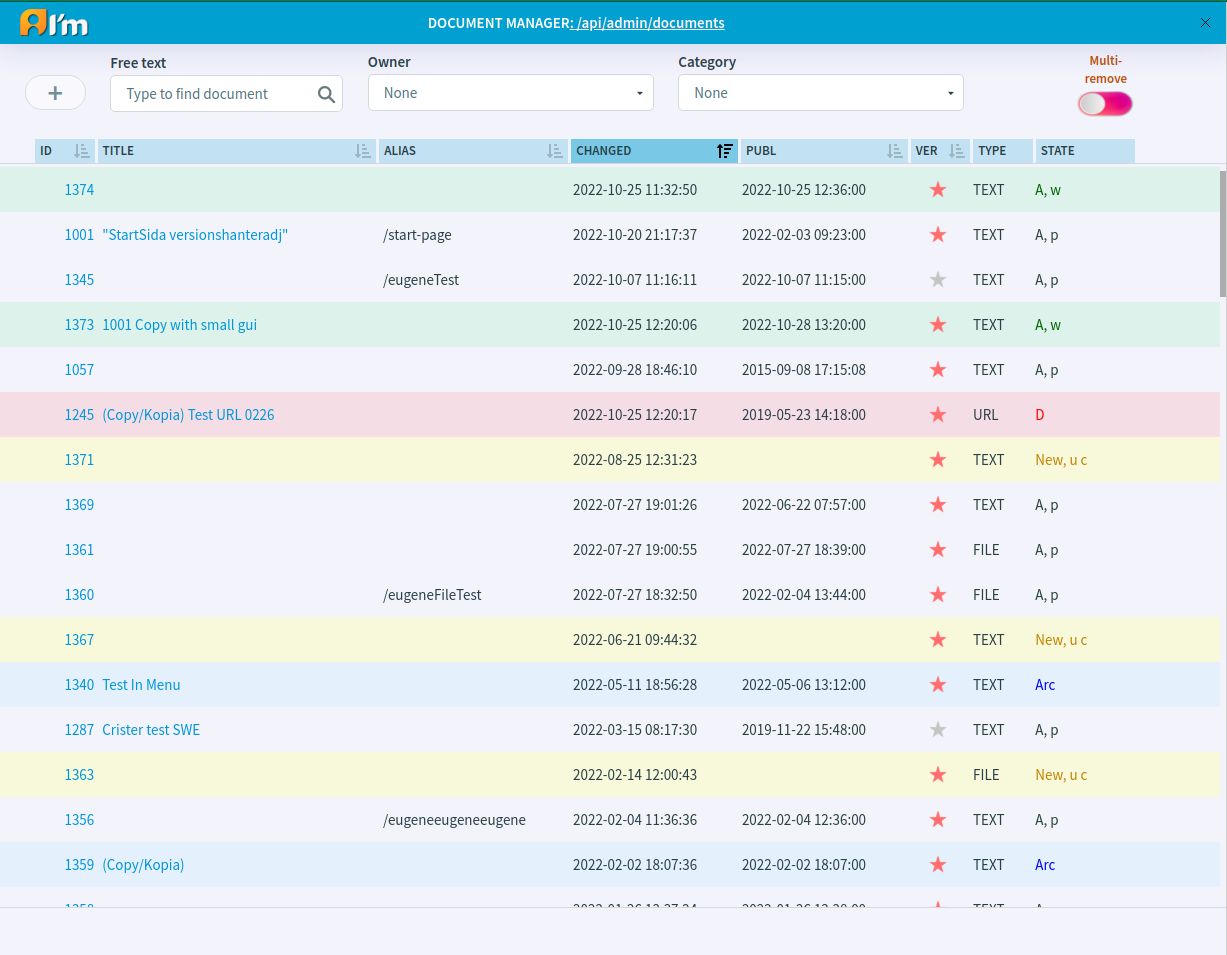
Document Management
Create Document
In order to create a new document, you have to:
Click + button.
In the open window, select the document type and click Ok.
Choose a profile (more details here) or a document id/alias that will be inherited for the current document and click Create.
Click Ok after filling in the required fields in the page info.
Edit Document
To edit a document, you have to move the mouse over the document and click  that appears.
that appears.
Copy Document
To copy a document, you have to move the mouse over the document and click ![]() that appears.
that appears.
Remove Document
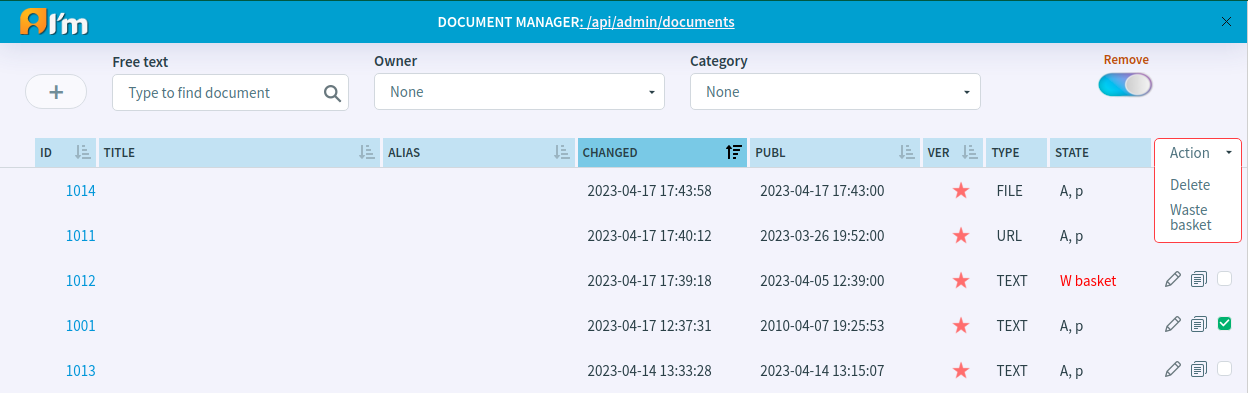
In order to remove documents or put it in the waste basket, you have to:
Enable Remove switch button.
Select the necessary documents.
Click Actions and select the desired action.
See also
See more information in Deletion and Waste Basket article.