File Document Management
- In this article:
Introduction
File Document represents a file or multiple files. When a user visits such a document, the system returns a file. In this article, we’ll take a look at the special tab for File, documents in the Page Info.
Files Tab
We can add files by clicking the Upload button. These files will be uploaded to the server, after saving the document.
If a file with the same name already exists, the system will add a serial number to the end of the name. For example example.txt -> example1.txt.
Warning
Try not to use the same names in one document to avoid confusion.
ID can have characters. If this is not specified, then the value will be the same as the file name.
The user can set ID in the file_id parameter to get a file with that id.
For example, <domain-name>/<document-alias>?file_id=example-id.
Without this parameter, the system will return the default file.
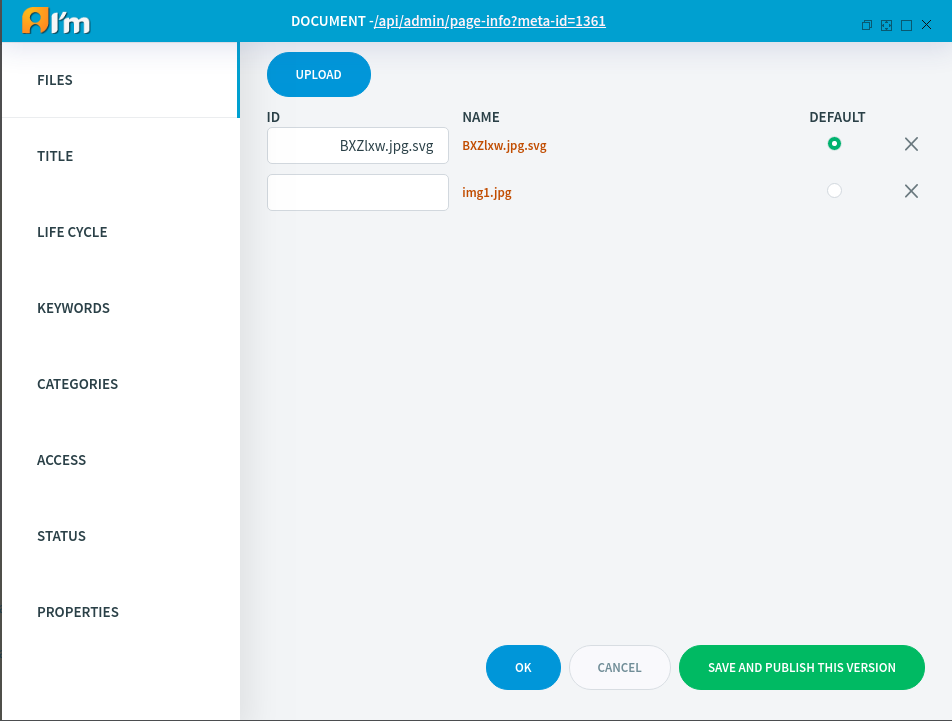
Deletion
If we delete a file, the system will delete it, provided that this document with this file has not been published before.
If we delete an entire File document, the system will delete all files associated with it (except for files that are used in other documents).